How To Watch Rented Movies On iPad
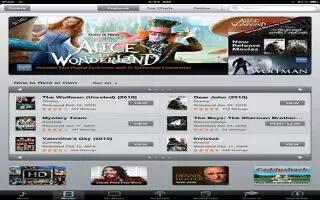
You can rent movies in standard-definition or high-definition format from the iTunes Store and watch them on iPad. You can download rented movies to iPad, or transfer them to iPad from iTunes on your computer. (Rented movies arent available in all areas.) Continue reading the article for how to do it.
A movie must be completely downloaded before you can watch it. You can pause a download and continue it later. Rented movies expire after a certain number of days, and once you start a movie, you have a limited amount of time to finish watching it. Movies are automatically deleted when they expire. Before renting a movie, check the iTunes Store for the expiration time.
- View a rented movie: Tap Movies, tap the video you want to watch, then select a chapter or just tap Play icon. If you dont see the video in your list, it might still be downloading.
- Transfer rented movies to iPad: Connect iPad to your computer. Then select iPad in the iTunes sidebar, click Movies, and select the rented movies you want to transfer. Your computer must be connected to the Internet. Movies rented on iPad cannot be transferred to a computer.
Note
This will work on all iPads; including original iPad, iPad 2, iPad 3, and your new iPad.
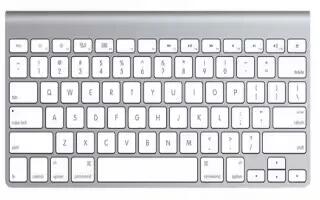

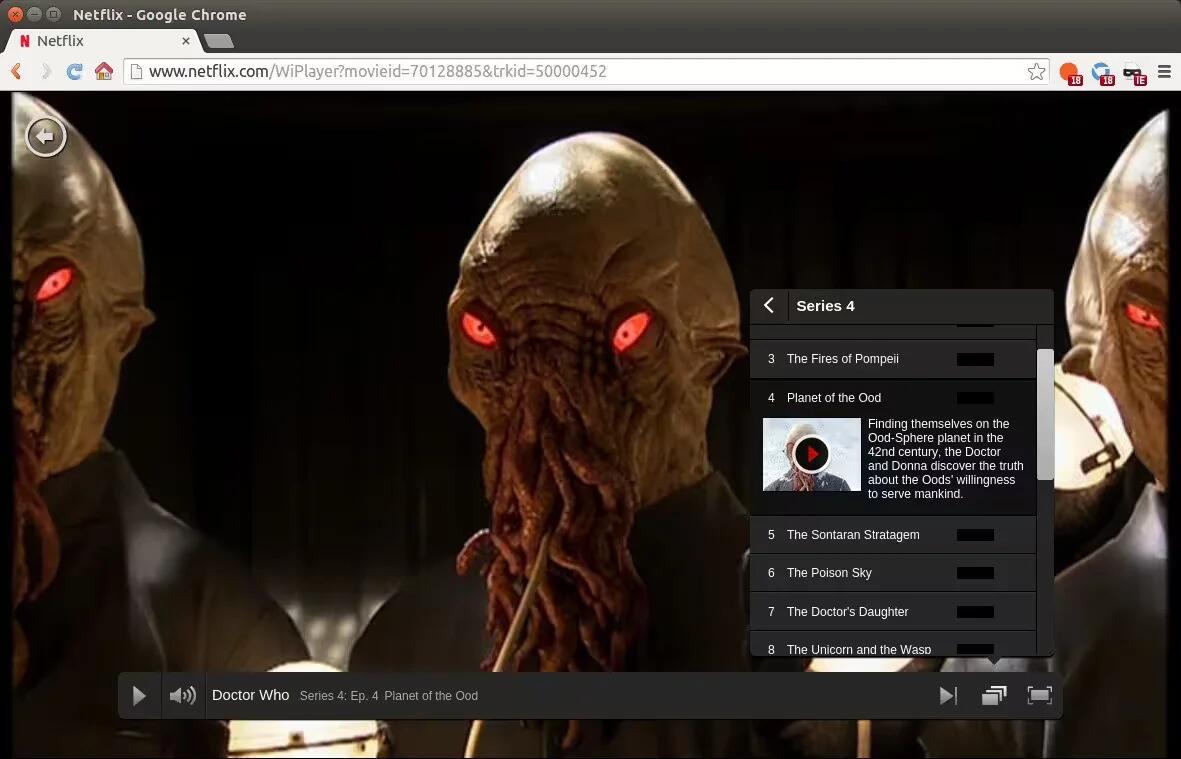






 RSS - All Posts
RSS - All Posts