How To Use Find My iPad
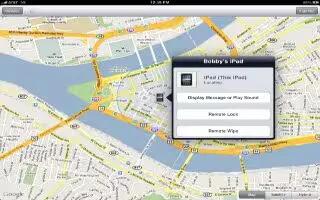
Find My iPad can help you locate a lost or misplaced iPad using an iPhone, iPod touch, or another iPad. You can also use Find My iPad using a Mac or PC with a web browser signed in to http://www.icloud.com/
Find My iPad includes the following:
- Find on a map: View the approximate location of your iPad on a full-screen map.
- Display a Message or Play a Sound: Compose a message that appears on your iPad, or play sound for two minutes.
- Remote Passcode Lock: Remotely lock your iPad and create a 4-digit passcode, if you havent set one previously.
- Remote Wipe: Protects your privacy by erasing all the information and media on your iPad and restoring iPad to its original factory settings.
- Important: Before you can use these features, you must turn on Find My iPad either in iCloud or in MobileMe settings on your iPad. Find My iPad can be turned on in only one account.
- Turn on Find My iPad using iCloud: Go to Settings, and then iCloud and turn on Find My iPad.
- Find My iPad uses Wi-Fi to locate your iPad. If Wi-Fi is turned off or if your iPad isnt connected to a Wi-Fi network, Find My iPad cant find it.
Note
You can use this if your iPad is lost. This will work on all iPads; including iPad 3, iPad 2, and your new iPad.









 RSS - All Posts
RSS - All Posts