How To Give Your Samsung Galaxy S3s Lockscreen A Personal Touch
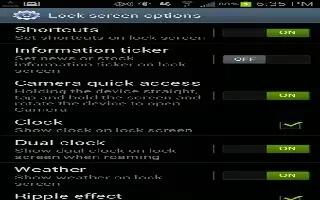
Adding your own apps to your Samsung Galaxy S3s lockscreen couldnt be easier, just follow our simple guide to give a personal touch to your S3’s lockscreen. The Samsung Galaxy S3 is a device which is positively brimming with features, options, and potential. One of the most useful things on the device’s laundry list of virtues is the ability to customize its lockscreen; giving you brisk access to the apps you use the most.
If you want to add your own favorite apps to your lockscreen, and then follow our walkthrough guide:
- Grab your Samsung Galaxy S3.
- Tap Menu‘.
- Choose Settings‘.
- Select Security‘.
- Tap Lock Screen Options‘.
- Next, tap Shortcuts‘.
- You’ll see your four shortcut icons.
- To remove unwanted ones simply drag them away to the top of the screen as you would any other widget or shortcut.
- To add new ones simply tap on the +’ symbol.
You’re done! Enjoy.

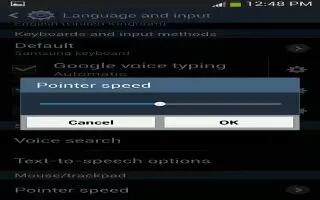
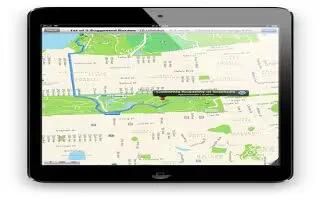






 RSS - All Posts
RSS - All Posts