Connecting Laptops with Television

As the technology grows, everyone thinks about doing something bigger and bigger. Television sizes keeps increasing 20″ 32″ 40″, how nice it will be to see your laptop screen connected to big size television. Here are the steps to watch your computer/laptop display in TV Screen.
About HDMI
HDMI (High-Definition Multimedia Interface) is a compact audio/video interface for transferring uncompressed digital audio/video data from a HDMI-compliant device (“the source” or “input”) to a compatible digital audio device, computer monitor, video projector, and digital television.
How to identify your laptop and TV supports HDMI?
If you laptop and Television has the HDMI port then you can use HDMI cable to connect. HDMI port looks like below
Technical Port details
Another check in your laptop
Go to control panel -> Hardware & Sound -> Sound -> ATI HDMI Output (“Nvidia HDMI Output” for Nvidia cards / “HDMI Output” for Intel . I have ATI so it is “ATI HDMI Output“).
HDMI Cable
Now you can buy a HDMI cable to connect. Ensure at the both ends you have the HDMI.
Use the cable to connect HDMI port of Laptop with your HDMI port of your Television.
TV Mode
On your television Click on the HDMI mode and select HDMI1 or HDMI2.
Laptop Configuration
Once you connect the cables, on the laptop click the Function Key for projector. The key will look like . Most likely F4 or F5 or F8 function key that depends on the laptop manufacturer.
. Most likely F4 or F5 or F8 function key that depends on the laptop manufacturer.
Now select the option
- Computer only – to disconnect (i.e to see display on latop alone)
- Duplicate – to see the display on both laptop and Television
- Projector only – to see the display on Television only
One of the common problems, the Video display comes in Television but sound comes only from laptop. No worries! It’s not a problem with the cable or laptop. Just you need to set the configuration.
Steps
- Connect your HDMI cable at both ends (Laptop – Television)
- Switch on the Television, so that cable will be detected
- Control Panel -> Hardware & Sound -> Sound -> Select “ATI HDMI Output” (“Nvidia HDMI Output” for Nvidia cards / “HDMI Output” for Intel . I have ATI so it is “ATI HDMI Output“).
- Click on “Set Default“
Successful connection looks like
Now you can get the Audio and video on the Television set.
Note:
If you play audio without HDMI, the laptop speaker will be used. No need to manually configure it back.
If you haven’t connected the Television, the “Set Default” option will be disabled. So its mandatory to connect TV and keep it switched on.

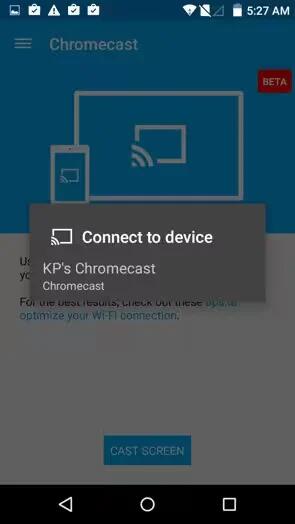







 RSS - All Posts
RSS - All Posts