How To Use WiFi On iPad Mini
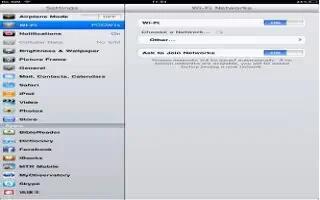
Wi-Fi settings determine whether iPad uses local Wi-Fi networks to connect to the Internet. When iPad is joined to a Wi-Fi network, the Wi-Fi icon in the status bar at the top of the screen shows signal strength. The more bars you see, the stronger the signal.
Once you join a Wi-Fi network, iPad automatically connects to it whenever the network is in range. If more than one previously used network is in range, iPad joins the one last used.
You can also use iPad to set up a new AirPort base station that provides Wi-Fi services to your home or office. See Setting up an AirPort base station below.
- Turn Wi-Fi on or off: Go to Settings > Wi-Fi. You can:
- Set iPad to ask if you want to join a new network: Turn Ask to Join Networks on or off. If Ask to Join Networks is off, you must manually join a network to connect to the Internet when a previously used network isnt available.
- Forget a network, so iPad doesnt join it: Tap blue color > icon next to a network youve joined before. Then tap Forget this Network.
- Join a closed Wi-Fi network: In the list of network names, tap Other, then enter the name of the closed network. You must already know the network name, password, and security type to connect to a closed network.
- Adjust the settings for connecting to a Wi-Fi network: Tap blue color > next to a network. You can set an HTTP proxy, define static network settings, turn on BootP, or renew the settings provided by a DHCP server.
How to set up an AirPort base station on iPad
An AirPort base station provides a Wi-Fi connection to your home, school, or small business network. You can use iPad to set up a new AirPort Express, AirPort Extreme, or Time Capsule base station.
- Use the AirPort Setup Assistant: Go to Settings > Wi-Fi. Under Set up an AirPort base station, tap the name of the base station you want to set up. Then follow the onscreen instructions.
- If the base station you want to set up isnt listed, make sure that it has power, that youre within range, and that it hasnt already been configured. You can only set up base stations that are new or have been reset. Some older AirPort base stations cannot be set up using an iOS device. For setup instructions, see the documentation that came with the base station.
- Manage an AirPort network: If iPad is connected to an AirPort base station, tap blue color > next to the network name. If you havent already downloaded AirPort Utility, the App Store opens so you can get it.
Note: This article will work on all iPads using iOS 6; including iPad Mini, iPad 2, The New iPad (iPad 3), iPad 4 (iPad with Retina display).
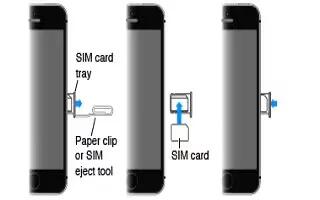
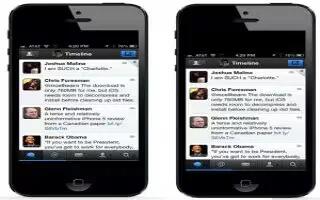






 RSS - All Posts
RSS - All Posts