How To Zoom On iPad Mini
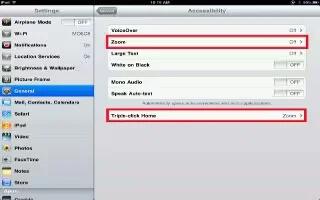
Learn how to Zoom in and out on your iPad Mini. Many apps let you zoom in or out on specific items. For example, you can double-tap or pinch to expand webpage columns in Safari. But, theres also a Zoom accessibility feature that lets you magnify the entire screen of any app youre using. And, you can use Zoom together with VoiceOver.
- Turn Zoom on or off: Go to Settings > General > Accessibility > Zoom. Or, use Triple-click Home.
- Zoom in or out: Double-tap the screen with three fingers.
- Vary the magnification: With three fingers, tap and drag up or down. The tap-and-drag gesture is similar to a double-tap, except you dont lift your fingers on the second tapinstead, drag your fingers on the screen. Once you start dragging, you can drag with a single finger. iPad returns to the adjusted magnification when you zoom out and in again using the three-finger double-tap.
- Pan around the screen: While zoomed in, drag the screen with three fingers. Once you start dragging, you can drag with a single finger so that you can see more of the screen. Or, hold a single finger near the edge of the display to pan to that side. Move your finger closer to the edge to pan more quickly. When you open a new screen, Zoom goes to the top-middle of the screen. While using Zoom with an Apple Wireless Keyboard, the screen image follows the insertion point, keeping it in the center of the display. See How to use Apple Wireless Keyboard.
Note: This article will work on all iPads using iOS 6; including iPad Mini, iPad 2, The New iPad (iPad 3), iPad 4 (iPad with Retina display).

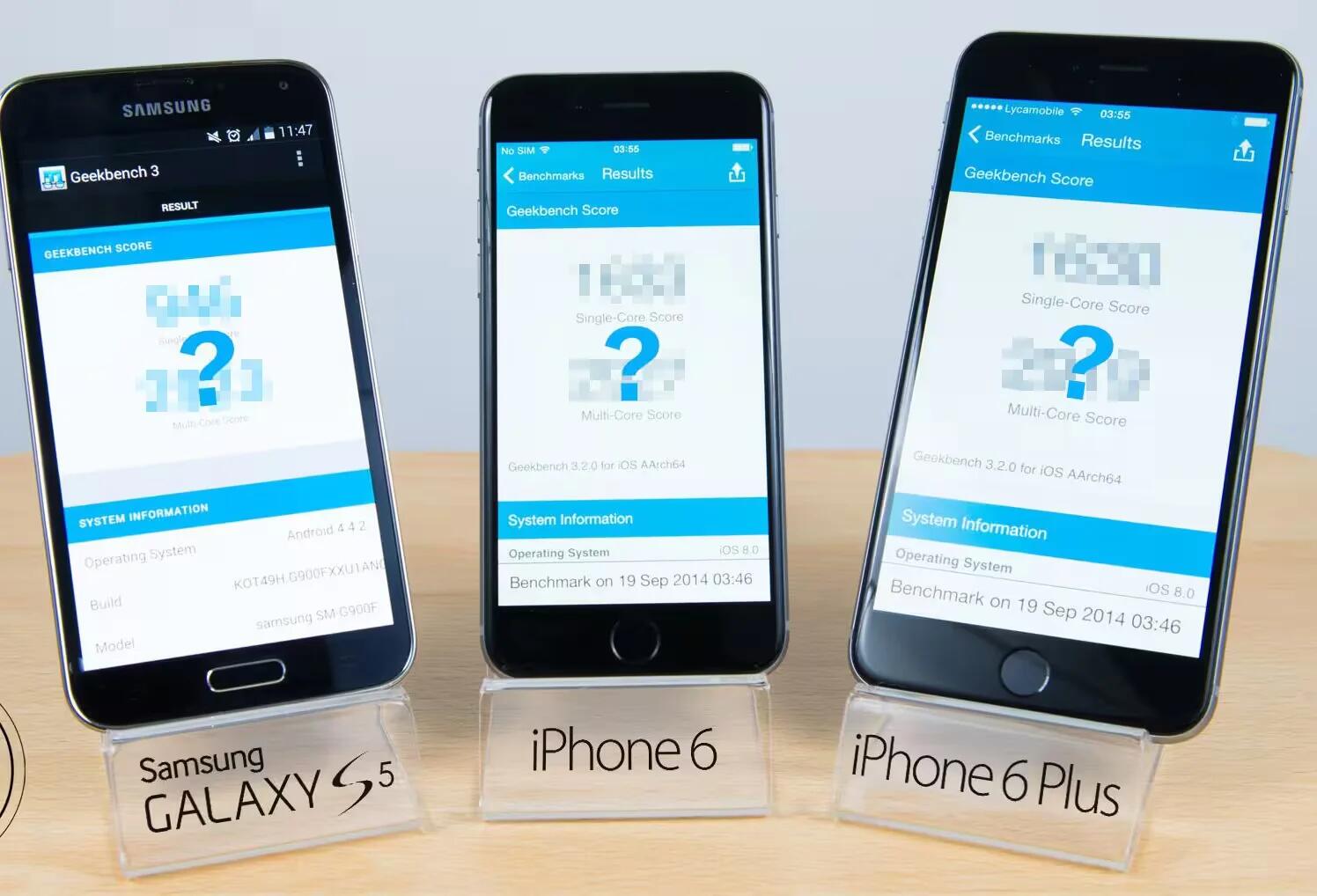







 RSS - All Posts
RSS - All Posts