How To Use World Clock On Samsung Galaxy Tab 2

The World Clock lets you view the date and time in any time zone on Samsung Galaxy Tab 2.
- From a Home screen, touch Apps > World clock. A map of the world displays with the locations you have added flagged.
- Touch Add to add a city to display. A list of world cities displays in landscape mode.
- Scroll through the list and touch the city you want to add.
Note: Touch the first letter of the citys name, to the right of the list, to find the city more quickly.
or
- In portrait or landscape mode, touch and turn the globe to locate a city and touch the city you want to add. A pop-up displays the city name, the current time and date there, and the GMT offset.
- Touch the globe + icon on the pop-up to add the city.
- Touch Reorder icon to change the order of the cities. Touch the grid icon on an entry and drag the entry to a new position in the list. Touch Done to change the order.
- Touch Remove to delete entries. Touch the box to check the cities you want to delete (a green check mark displays), then touch Remove.
- Touch and hold an entry to remove it or to set the DST settings, which enable or disable Daylight Savings Time adjustments.
Note
This article will work on both Samsung Galaxy Tabs; including Samsung Galaxy Tab 2 7.0 and Samsung Galaxy Tab 2 10.1.

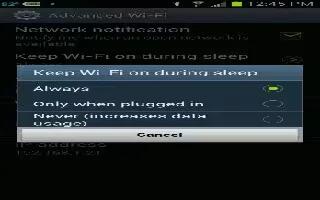







 RSS - All Posts
RSS - All Posts